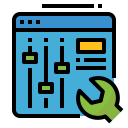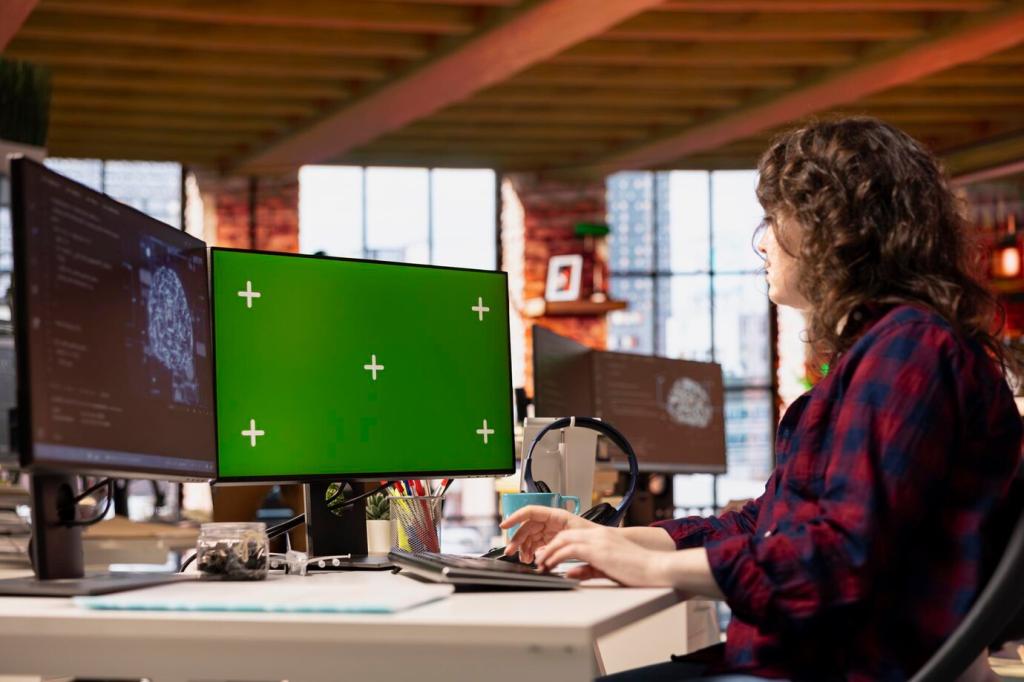Resolution vs Performance: Finding the Sweet Spot
1440p often hits the balance: sharper than 1080p while keeping frame rates high on midrange GPUs. 4K shines in cinematic titles but demands serious horsepower. Tell us your GPU and typical games, and we’ll suggest a practical target resolution for your setup.
Resolution vs Performance: Finding the Sweet Spot
A 27-inch 1440p panel sits in the PPI sweet zone for crisp text and fine detail. Sit closer and PPI matters more; sit farther and gains blur. Drop your desk distance, and we’ll help calculate a size–resolution pair that truly looks sharp to your eyes.